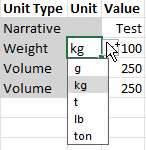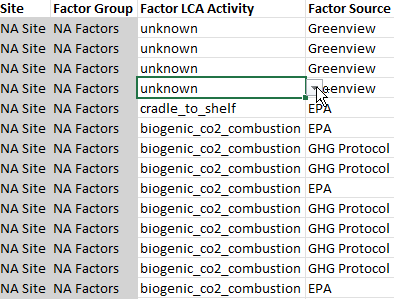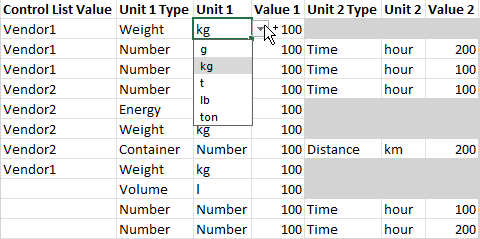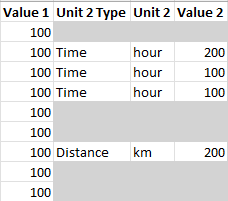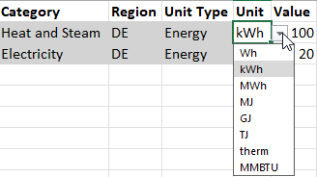Data Import
![]()
Use the Download and Import icons to download a data entry template and import your data for definitions, emissions, and utilities.
Considerations
-
Only Preparers with access to the profile can import definition, emission, and utility data. The Download and Import icons are inactive for Viewers and Approvers.
-
Data can only be imported to profiles that are in the Not Started or In Process status. If the profile is in the Submitted or Completed statuses, the icons are inactive.
-
A Preparer with access to the site and not the profile can only import emissions and utilities data.
-
Templates can only be imported to the profile they were initially downloaded from.
-
If you do not want to import data for all pre-populated items in the template, you can delete the rows you do not need.
Definitions Data Import Template
The template will only populate definitions assigned to the time period selected in the Workflow. Templates can only be imported to the corresponding time period, unless all time periods have the same definitions assigned to them.
| Column | Description |
|---|---|
| Definition | These columns are pre-populated based on selections made in the Definitions page. This data cannot be edited or deleted. See Definitions Details Pane.
|
| Category | |
| Frequency | |
| Control List 1 | |
|
Control List 2 |
|
| Unit Type | |
| Control List Value 1 |
These columns have drop-down menus enabling you to select valid control list and unit values. If the definition input type does not require a unit, this column is grayed out.
|
| Control List Value 2 | |
| Unit | |
| Value |
Enter your value in this column. |
| Attachment Required |
This column lists whether an attachment is required for the definition. If an attachment is required, you will receive a reminder to upload attachments for all required definitions after the import. The profile will not submit unless these required attachments are uploaded to the appropriate definitions. |
| Preparer Comment | This column is optional. |
Emissions Data Import Template
| Column | Description |
|---|---|
| Site |
These columns are pre-populated. This data cannot be edited or deleted. |
| Factor Group | |
| Factor | |
| Control List | |
| Factor LCA Activity |
These columns have drop-down menus enabling you to select entries if multiple LCA Activities or Sources were selected when configuring the factor group. See Factor Groups.
|
| Factor Source | |
| Control List Value |
These columns have drop-down menus enabling you to select valid control list, unit type, and unit values. The Control List Value, Unit Type 1, Unit 1, and Value 1 columns are required. Unit Type 2 and Unit 2 are only required if the unit requires two unit selections, such as AreaOverTime.
|
| Unit Type 1 | |
| Unit Type 2 | |
| Unit 1 | |
| Unit 2 | |
| Value 1 |
Enter your values in these columns. If the factor does not require two values, the Value 2 column is grayed out.
|
|
Value 2 |
|
|
Attachment Required |
These column entries list whether an attachment or comment is required. If an attachment is required, you will receive a reminder to upload attachments for all required factors after the import. The profile will not submit unless these required attachments are uploaded to the appropriate factors. |
| Comment Required | |
| Comment |
If the Comment Required column is set to True, you must enter a comment in this column for a valid import. |
NOTE: If multiple factors are used for a control list, you can create separate rows for different factors.
Utilities Data Import Template
| Column | Description |
|---|---|
| Site |
These columns are pre-populated. This data cannot be edited or deleted. |
| Supplier | |
| Category | |
| Region | |
| Unit Type | |
| Unit |
Use the drop-down menu to select a unit.
|
| Value | Enter a value in this column. |
| Comment | Comments are not required for utilities. |
Import Data
When you complete the template, follow these steps to import factors:
-
Click the Import button.
-
In the File Upload window, click the BROWSE button to open File Explorer.
-
Select the template and click the Open button.
-
Click the Upload button. All factors will display in the Factors grid.
NOTE: For a valid import, the Excel workbook can only have one tab and all headers must match the input grid fields.
_534x110.png)